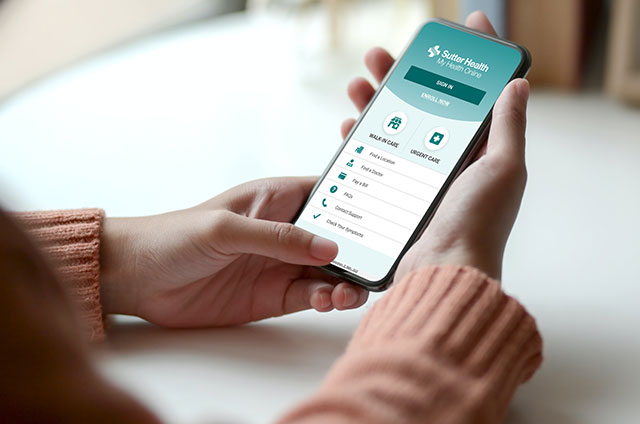Once you’ve scheduled your Video Visit appointment, follow these instructions to prepare and test your device.
- Turn JAWS or NVDA on and log in to My Health Online with a supported web browser.
- After logging in, within the My Health Online homepage navigate to the Appointments drop-down menu list. Select the “Appointments and Visits option”.
- On the Appointments and Visits page, navigate to your scheduled video visit and select the “Details for Video Visit on [date]” button.
- On the video visit details page, select the “Begin Video Visit” button 5 to 10 minutes prior to your visit.
- An Epic Telehealth page will open and automatically do a hardware test. If prompted, allow your browser to access your device’s microphone and camera.
- If the hardware test is successful, click “Join Call” and wait for your provider to connect.
We support the latest versions for each of the Chrome, Internet Explorer and Firefox browsers.